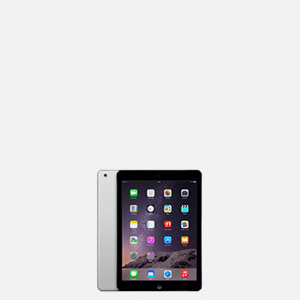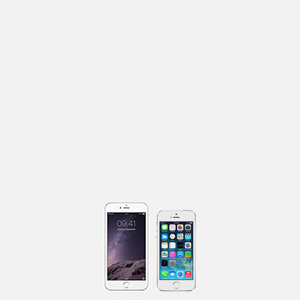Three ways you can improve your iPhone speed
Following on from our recent article about improving the speed of your Mac, this article looks at how to improve the speed of your iPhone. You can also use these tips to speed up a sluggish iPad.
Like its Mac counterparts, iPhones and iPads are renowned for their speed and intuitive user experience. Which means that when they start to run slower than you’re used to, it can be frustrating.
The good news is, although iPhones and iPads do get slower over time, you don’t always need to buy a new one. The following simple tips will help you mac-simise the performance of your device and restore the speed you are accustomed to.
1. Restart your device
The age-old, much joked about IT Help Desk advice of turning a device off and on again can actually be quite sound when it comes to improving the speed of your iPhone or iPad.
Close all the apps you can as these do not refresh the open data when you restart your device. If there is a button at the bottom of your screen, double-tap it to show all the open apps. If you don’t have a home button, swipe up from the bottom middle of your screen to see all the open apps. Then swipe each app up and off the screen to close them completely. Repeat until you have closed all the apps you want to.
Power off your device as appropriate for the model you own. It will probably take around 10 seconds to shut down. Once it has completely shut down, wait for 30 seconds then you can restart it. The Apple icon will appear and the restart process will run.
How does this help?
Switching your iPhone or iPad off and on again works by clearing the memory. Your software refreshes any tricky apps reset themselves. You shouldn’t need to do this very often.
2. Update your iOS
You can check what the latest ‘i’-Operating System (iOS) for your iPhone or iPad is by visiting the Apple website. Then go to Settings > General > About > Software version on your device screen to see which iOS your device is using.
At the time of writing (August 2020) the most recent iOS is 13.6.
iOS updates are released to help keep your device in optimum working order. Updating the iOS will usually prove an effective solution to speed up your device. iOS updates include patches and fixes for known issues.
Generally speaking a minor update – for example from iOS 13.5 to iOS 13.6 – shouldn’t be a cause for concern and should provide the fixes needed to restore your iPhone or iPad to its former speed.
However, if your iPhone or iPad is an older model and hasn’t been updated for a while, you might find that a larger update is required. Alternatively, you may need to do multiple updates to bring your device to the required iOS version. For example, updating from iOS 12 to iOS 13.6.
Depending on the age of your device, this could be problematic as your iPhone or iPad may not contain the hardware required to power the latest iOS. As a result, you might even find your iPhone or iPad is slower than it was before the update. Inevitably, there will come a point that your device is not compatible with iOS updates. At that point, you need to weigh up the performance of your current device against your desire to buy a newer model.
How to check if your software is up to date
You can find your current iPhone or iPad settings by going to Settings > General > Software update.
3. Clear some space
Just like your Mac, if you don’t keep on top of your iPhone or iPad’s housekeeping, it will start to slow down. Periodically close any unwanted Safari open tabs and clearing your Safari cache can be useful. This will help free some memory but you should keep in mind it will also affect your web browsing for a while as any sites you’ve visited but not bookmarked, will be deleted.
Similarly, your downloads of music, images and videos will be using large chunks of your iPhone or iPad’s memory and, in turn, affecting its performance. You could choose to delete unwanted or unused apps, edit your photo and video library or switch to storing your data in iCloud and downloading it when you need it.
Other things to try
These are just three things that you can check yourself at home to try and improve the speed of your iPhone or iPad. If these don’t work, then you can start to look at things like reverting to an older version of iOS. However, this isn’t without risk so we highly recommend seeking advice before you get to this point.
If you’d like to know more about how X-MAC can help you to Mac-simise the performance of your iPhone or iPad, I’d be happy to discuss the challenges you can experience and advise you on the most appropriate solution for you.