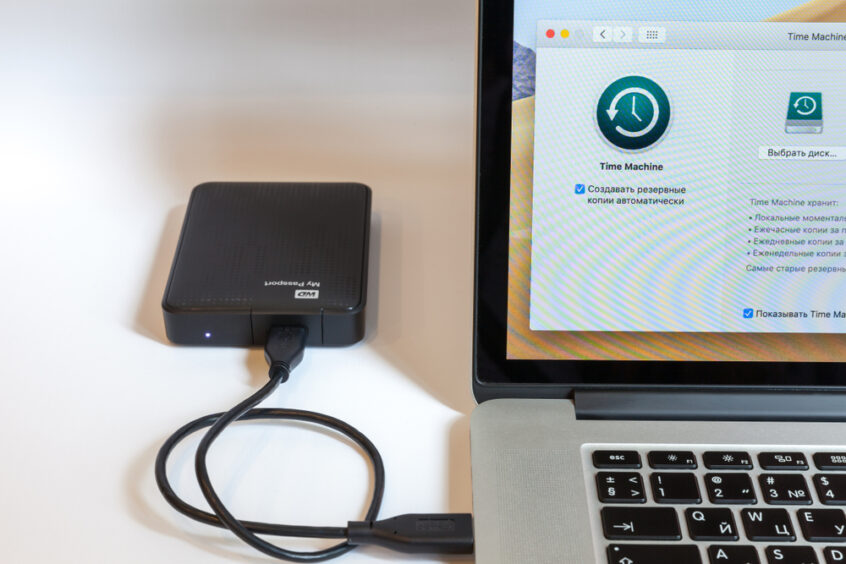Don’t risk data loss. When you’re investing money in an expensive device, you’re going to want it protected. Whilst you may be able to insure a device, purchase a protection plan or get help from qualified professionals when things go wrong – it’s important you can take steps yourself to prevent risks to the data on your device.
In fact, data loss is one of the biggest risks if something goes wrong with your device. All the pictures, messages and memories your Apple device holds should be safe. But unfortunately, it’s quite common that we have to tell customers that we aren’t able to recover their lost data. This is because they’ve made simple mistakes that could have avoided these issues.
Here’s how you can take further steps to protect your data and your device.
Backing up
Now, this might seem obvious. But there are plenty of people who either forget or don’t care about backing up their device/s. Unfortunately, once the data is lost, it’s hard to recover if there are no backups available.
Whilst backing up may seem like a chore, and sometimes device space is an issue, it’s vitally important that you do it as regularly as possible. If you’re backing up once a week, then you’re only ever going to lose a maximum of six days worth of data. However if you are able to keep your back-up drive permanently connected and use the macOS included TimeMachine app, then in the worst case you will only lose 1-2 hours worth of data.
The data you’re backing-up with TimeMachine includes text messages, email attachments, photos and videos, downloaded music and an awful lot more. Unless you’re willing to risk losing all of this data through an unexpected accident, such as a power surge or outage that can fry your hardware, backing-up is still essential to prevent data loss.
How you back-up will depend on whether it’s an Apple computer or iPhone so if you’re not sure, give us a call for help.
Keeping a copy elsewhere
Backing-up is a great tool, however, it is always prudent to keep your information and files safe elsewhere too. From a security perspective, we always encourage customers to keep a copy of their passwords and logins somewhere other than just one device. This will save a rather big headache should you lose a device or access to its’ memories.
If you’ve got photos and videos that are too good to lose, then back them up on a portable hard drive or SSD. In the worst-case scenario of something happening to your device, you’ll be able to pull them from your external backup onto your replacement device.
Do you sync?
As an Apple user, you may have more than one device that uses iOS, Apple’s on-line iCloud duplicating of your mobile device/s. Apple devices are very good at cross-platform sharing using the Cloud. If you lose your data from one device, you may be able to access it from another if you activate the back-up function within the iCloud section of the device’s Settings control app.
Whilst this is not a preferred method of data protection, and we’d always recommend backing-up externally, (which may not be your preferred method as it means tethering your mobile device to a clunky external drive, however it’s easy to connect the back-up to a wireless/WiFi data connection so you can keep on the move), it may be able to help retrieve some data that you’ve lost as it will make a copy of your current iCloud data if set-up correctly in the device settings.
You may still benefit from connected software and applications across multiple devices if you’re not an Apple user, but it’s often harder to set up as device capabilities often vary. An Android expert will be able to help, or if you’re ready to make the switch to Apple, you can talk to us.
Power supplies and surge protection
It’s not something you might think about too much, but your device can be at risk from unexpected events. These include power surges that can damage the hardware of your phone and make your data irretrievable.
Whilst this is relevant for Apple mobile phones and computers, it’s also important for all technology. Surge protection is often found on many power supplies, but there are a lot of power supplies that won’t have this feature included.
This means that if you’re not backing up your data, you’re at risk. There are other solutions, such as an uninterrupted power supply (UPS) device that can be easily installed at home and use the existing UK power connection leads. XMAC currently recommends the APC UPS BE850G2-UK as they are easy to connect to Apple and other UK powered devices.
Want the best advice from the experts?
Talking to an expert is the best way to discover faults, fixes and get an overview of your device. Whether you’re an Apple user or considering buying a new Apple device – we’d love to hear from you.
Get in touch today and find out how XMAC can help you find the best device for your needs, set it up and protect it too.